‼️Requirements
1. Install VC++ and DirectX
We´ve a bundle of installers to download, which are required for most tools.
Mostly these tools are already installed on your computer, as most games require these anyways.
But you can execute each of them to make sure its installed.
If you start the download, it will extract a few installers. Just click one by one and let it install.
2. Uninstall all Anti-Virus
Uninstall all Anti Virus like:
Norton
Bitdefender
Total AV
McAffee
Avast
And so on
2. Disable Windows Defender
Deactivating is not enough! You need to use Windows Defender Control or for other Anti-Viruses you need to uninstall it. You can try to just deactivate it, but if something not works uninstall it before opening a ticket.
Disable Windows Defender and all other Anti-Viruses.
Download Windows Defender Control and follow the video below.
4. Disable Game Mode and GPU Acceleration
Disable Game Mode and GPU Acceleration in your Windows Settings.
5. Close any Anti-Cheat
Uninstall these Anti-Cheats if installed:
Vanguard
FaceIT
ESEA
6. Disable Memory Integrity
Select Start , enter ‘Core Isolation’ in the taskbar, and select Core Isolation from the list of results to open the Windows security app.
On the Core isolation page, turn off the toggle for Memory integrity. You might need to restart your device.
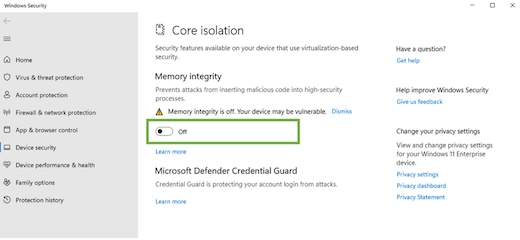
7. Update your GPU
Update your GPU Driver via Nvidia GeForce Experience or if you use AMD Auto-detect and Install tool
10. Configure Bios
While bootup you´ve to go into your BIOS to make a small change. This you can archive by pressing a specific key while the system is booting up. Most common is DEL or F2, but here are some Hotkeys for some Mainboards:
ASRock: F2 or DEL
ASUS: F2 for all PCs, F2 or DEL for Motherboards
Acer: F2 or DEL
Dell: F2 or F12
ECS: DEL
Gigabyte / Aorus: F2 or DEL
HP: F10
Lenovo (Consumer Laptops): F2 or Fn + F2
Lenovo (Desktops): F1
Lenovo (ThinkPads): Enter then F1.
MSI: DEL for motherboards and PCs
Microsoft Surface Tablets: Press and hold volume up button.
Origin PC: F2
Samsung: F2
Toshiba: F2
Zotac: DEL
When you´re inside the BIOS please make these changes depending on your BIOS:
ENABLE VT-x / VT-d (CPU Virtualization) in your BIOS
DISABLE Secure Boot
DISABLE CSM Support (or switch CSM to UEFI)
ENABLE SVM (CPU Virtualization) in your BIOS
DISABLE Secure Boot
DISABLE CSM Support (or switch CSM to UEFI)
Last updated