‼️Requirements
A USB-Stick is required! DO NOT skip a single step otherwise it will not work!
1. Close Vanguard
Closing Vanguard is only needed while you create the USB-Stick. If you already booted from the stick Vanguard has to be active otherwise you cant go ingame!


2. Check for Windows updates
Check and update via Windows

Download the Windows Troubleshooter and follow like the pictures below:




3. Update your Grapic Card Driver
Check for updates for your Graphic Card Driver. If you´ve a Nvidia Card, then you can use Nvidia Geforce Experience like in the screenshot below.

4. Install VC++ and DirectX
We´ve a bundle of 3 files to download, which are required in terms to use our LoL Script.
Please download the file and execute it. It will extract the 3 files, which you have to install to the path you´ve selected
5. Disable WIndows Defender Permanently
💽Disable Anti-Virus6. Deactivate SmartScreen
Open Windows Security
Open App & browser control Tab
Open Reputation-base protection settings


Disable Check apps and files

7. Deactivate Windows UAC
Search for Change User Account Control settings in the Windows search
Set the controller to never notify and confirm with OK

8. Check BIOS Mode is UEFI
The bios must be set to UEFI, otherwise Windows has to be reinstalled with UEFI.
To check which bios mode is activated follow these steps:
Click the Search icon on the Taskbar and type in
msinfo32, then press Enter.
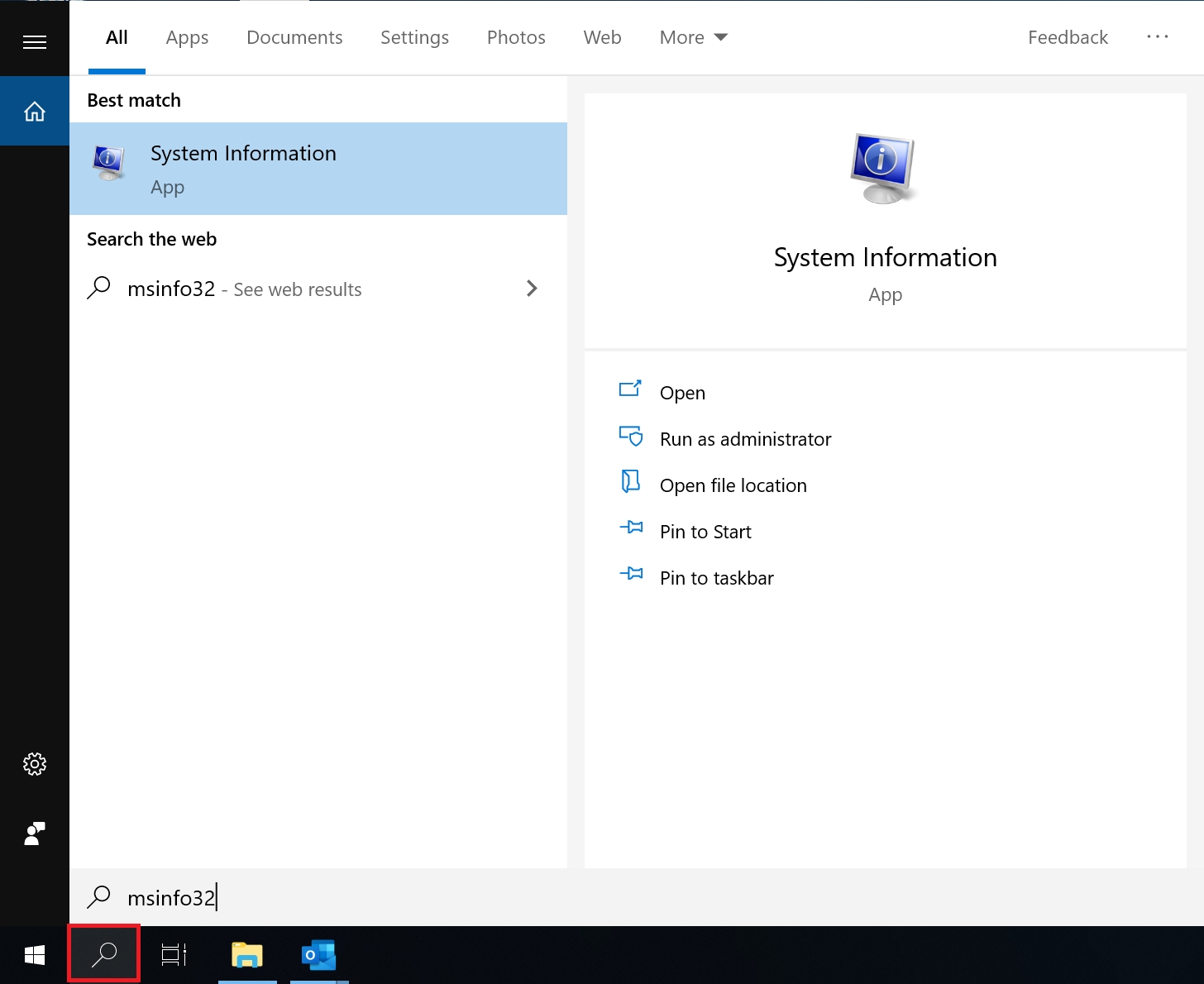
System Information window will open. Click on the System Summary item.
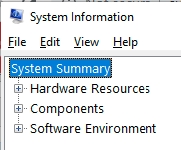
Then locate BIOS Mode and check the type of BIOS, Legacy or UEFI.
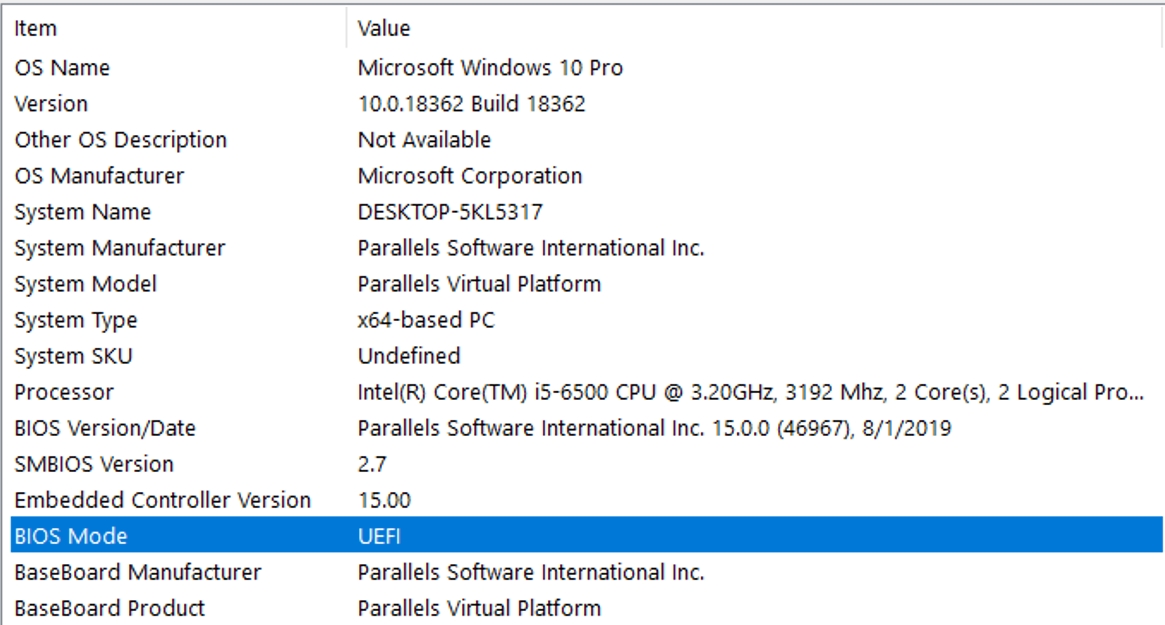
9. Configure Bios
While bootup you´ve to go into your BIOS to make a small change. This you can archive by pressing a specific key while the system is booting up. Most common is DEL or F2, but here are some Hotkeys for some Mainboards:
ASRock: F2 or DEL
ASUS: F2 for all PCs, F2 or DEL for Motherboards
Acer: F2 or DEL
Dell: F2 or F12
ECS: DEL
Gigabyte / Aorus: F2 or DEL
HP: F10
Lenovo (Consumer Laptops): F2 or Fn + F2
Lenovo (Desktops): F1
Lenovo (ThinkPads): Enter then F1.
MSI: DEL for motherboards and PCs
Microsoft Surface Tablets: Press and hold volume up button.
Origin PC: F2
Samsung: F2
Toshiba: F2
Zotac: DEL
When you´re inside the BIOS please make these changes depending on your BIOS:
Disable VT-x / VT-d (CPU Virtualization) in your BIOS
DISABLE Secure Boot
Disable SVM (CPU Virtualization) in your BIOS
DISABLE Secure Boot
10. Disable Memory Integrity
Select Start , enter ‘Core Isolation’ in the taskbar, and select Core Isolation from the list of results to open the Windows security app.
On the Core isolation page, turn off the toggle for Memory integrity. You might need to restart your device.

Last updated